|
Armature |

|

|
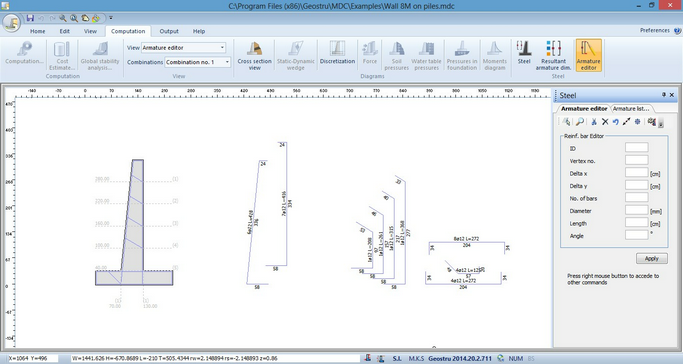
Armature
Displays armature list. Armature includes all armatures in combinations.
Resultant armature
For the combination selected in the tool bar, the armature involved is displayed.
Armature editor
This function opens the armature editor where in amendments to the armature can be made.
Bar selection
Amendment of the single bar requires that it be selected and this is achieved by utilising the Select command icon in the side pane and clicking on the target bar within the wall diagram. On selection, the ends of the bar are highlighted by small coloured spots at every vertex. The characteristics of the bar (number, diameter, length and inclination) are shown on the Armature Editor pane and may be altered there.
If a bar is selected from the explosion bar diagram beside the wall, as opposed to within it, it can only be moved.
Freeze and unfreeze a bar
As a safety measure it is possible to 'freeze' a bar, that is to prevent any alteration to it. This function is available from a floating menu recalled by right clicking the mouse. On the same menu an unfreeze all releases all bars to editing.
Bar alterations
Each bar can be cut, shaped, by introducing one or more vertices, or removed. Commands for these operations are within the floating menu invoked by right clicking within the worksheet area and must be confirmed by the Apply command. Once removed a bar cannot be reinserted and in such cases the undo edits command should be used.
Armature Verification
After having altered the armature the alterations should be verified. Selecting the Armature list command (or pane tab), opens the Armature specification list showing value before editing. Pressing the Bar compute values button updates the list with the alterations.
At this point the Verify button performs verification of the armature and unless a message appears this can be taken as satisfactory. The amended armature is included in the Calculation Report.
Please note that on the wall stem, the diameter of reinforcement bars on the same side, up or down hill, must be the same.
© GeoStru Software